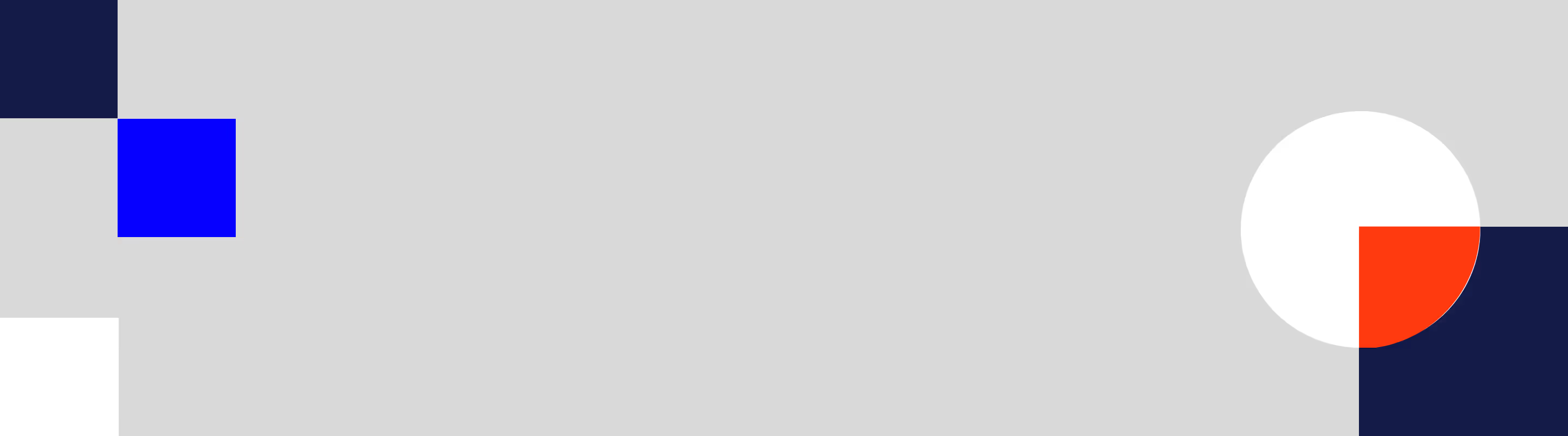
Introduction
When native ads break or fail to show properly, it doesn’t just look bad—it affects the whole campaign. Whether the image won’t load, the format looks off, or the placement is missing completely, problems like these can create confusion and slow down an otherwise strong ad strategy. No matter how solid the creative is, if it doesn’t appear just right, it misses the opportunity it's designed to deliver.
Fixing display issues may seem simple, but the root causes are often less obvious. Something as small as a syntax error or styling conflict could be at play. Or maybe there’s a compatibility issue between how the ad is built and how the platform reads it. Whatever the case, letting it sit unresolved can lead to wasted spend and fewer clicks. Finding and fixing the issue quickly helps maintain momentum and performance.
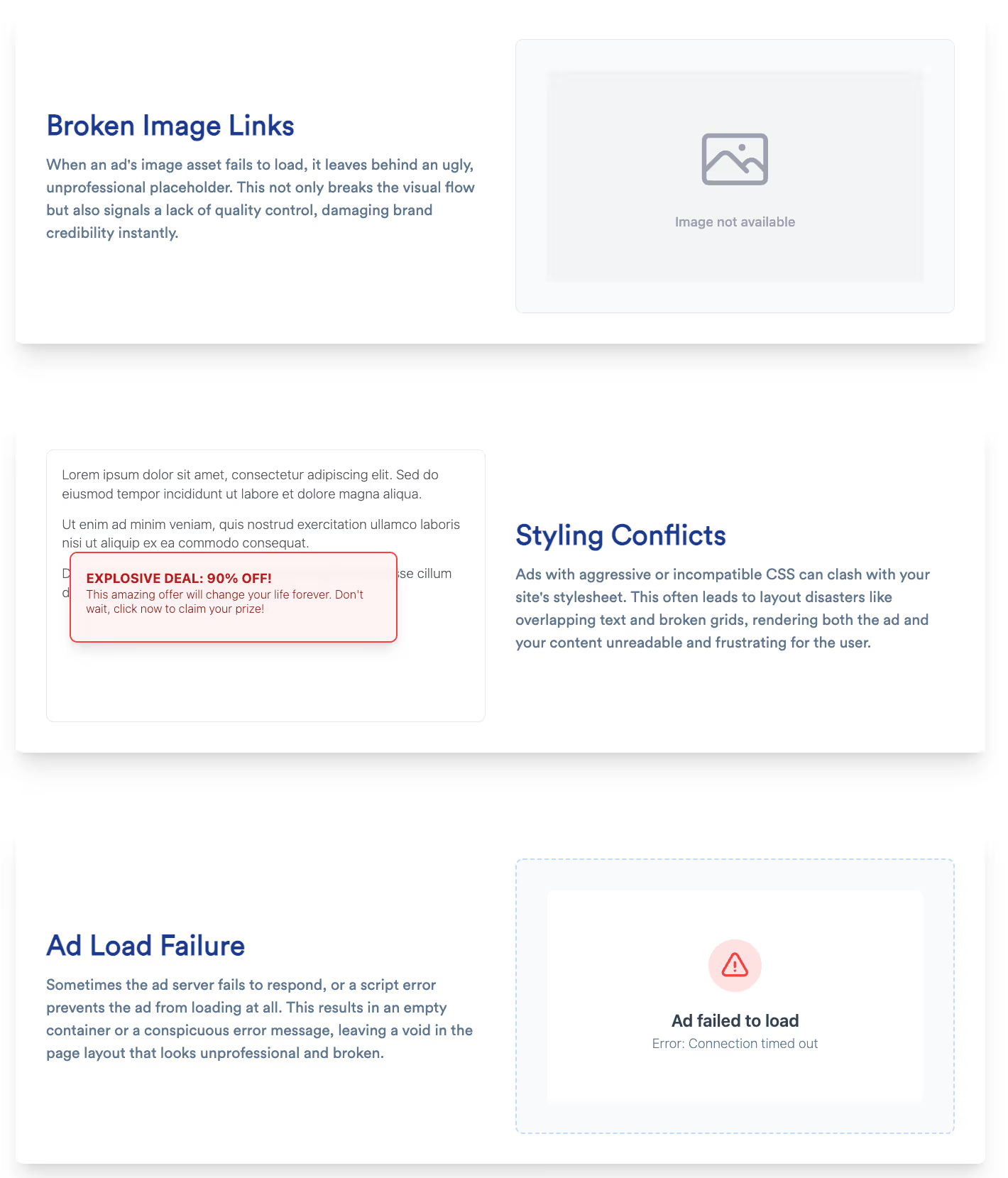
Common Causes of Native Ad Display Failures
Many display errors trace back to a mismatch between how the ad is built and how it shows up within its environment. Once something in that chain isn’t syncing, the native ad either breaks visually or doesn’t appear at all.
Frequent Causes Include:
- Incorrect image dimensions or aspect ratios
- Use of unsupported file types or formats
- Dead or broken links in the ad creative
- Content overlapping with other page elements
- Mismatched or outdated targeting parameters
- CSS conflicts affecting ad layout or visibility
These problems often crop up during simple updates or tweaks. For example, an image file might be replaced without checking if the dimensions still match requirements. Or a minor layout shift on the site might push native placements out of view.
Quick Checks to Prevent These Issues:
- Make sure your creative meets the exact formatting specs for the platform
- Test every link included to confirm it still leads to a valid page
- Preview the ad before going live to catch display issues early
- Review platform changes released around the time the issue started
- Check your audience settings or targeting filters for conflicts
Steps to Identify and Fix Display Issues
When native ads stop showing or break visually, tracking down the reason doesn’t have to be frustrating. Investigating one element at a time helps you isolate what’s going wrong and move quickly toward a fix.
Step-by-Step Troubleshooting Guide:
Every failure has a pattern, and identifying it comes down to isolating small changes in your system or creative setup. For instance, we've seen situations where an ad looked fine during staging previews but disappeared after launch due to CSS overrides pushed live on the production layout.
Best Practices to Prevent Future Display Issues
Fixing a broken ad is one thing. Keeping those issues from happening again is where teams can really gain consistency and save time.
Build These Best Practices into Your Workflow:
- Maintain an up-to-date documentation file with all creative specs
- Use a pre-launch checklist shared by creative and engineering teams
- Assign someone to monitor live ad performance after major site changes
- Add browser alert tools for layout shifts
- Use version control for ad tags and creative changes
- Always test new assets in a sandbox before going live
Automation tools can also catch small breakdowns before they snowball, especially those related to layout shifts or script load timing. These setups pay off fast for teams who manage lots of placements or frequent content changes.
Using AI Infrastructure to Support Stronger Ad Delivery
Cleaning up display issues is always better when supported by systems that spot them in real time. That’s where AI-based infrastructure makes a big difference.
AI Can Help Your Native Ads by:
- Catching long load times or dropped placements early
- Surfacing underperforming placements with live page data
- Adjusting bids dynamically based on screen or layout behavior
- Predicting top-performing creatives based on context
- Prioritizing ad delivery based on engagement data
Sophisticated ad infrastructure doesn’t just serve ads. It watches how they load, where they appear, how users interact, and what results follow. AI helps you troubleshoot faster and prevent breakdowns before they impact results.
Making Sure Your Native Ads Always Show Up Right
When campaigns move fast and updates happen often, native ads can be easy to miss when something changes. Layout tweaks, frontend scripts, or even a switch in creative file type can cause disruption if there aren't checks in place.
That’s why building reliable habits and using tools smartly is the best way to avoid silent failures. Shared documentation, regular QA passes, and alerting systems let your team catch issues before anyone else does. And when it comes time to investigate, you already know where to look and what to test.
Whether fixing individual placements or supporting ad operations at scale, keeping your native ads clear and consistent really does make a difference. The more your team can automate and document, the easier it becomes to deliver every ad as intended.
Take Control of Your Native Ad Delivery with Topsort
Elevate your campaign success with the power of native advrertising and see your ads perform flawlessly across various platforms. Topsort's solutions ensure seamless integration and enhanced engagement, empowering you to reach your audience effectively. Let us help you perfect your retail media strategy by eliminating display challenges and maximizing your ads’ impact on every touchpoint.


